
 |
| Call Notification Method | Selects the way the program notifies you about incoming calls. |
|---|---|
| Show new style pop-up | 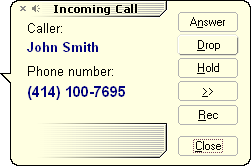 |
| Show old style pop-up | 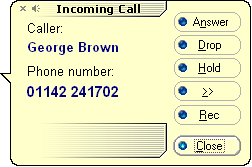 |
| Activate main window | Activates main window. |
| Display a tool tip message
Windows 95, 98, NT 4 |
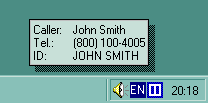 |
| Display a tool tip message
Windows 2000 |
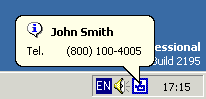 |
| Do not notify |
| Property | Description |
|---|---|
| Use e-mail Caller ID notification | If checked, enables e-mail call notification. You will receive an e-mail message with Caller ID after every call. |
| Attach recorded message if any | An option to attach voice message just recorded. Check it if you'd like to receive messages left by callers. |
| Dial-Up Connection | If you use a dial up connection that is not on-line full time then check this box. The program will release serial port before sending the notification. |
| Wait for | Specifies the waiting time for Dial-Up Connection. |
| TO: | The notification recipient name and address.
Tip: To send messages to more than one address, separate the addresses with semicolon like that: “john@doe.com; nobody@void.net”. |
| FROM: | The notification originator name and address. |
| Subject | The subject of notification message. |
| Use CID for subject | Use caller's number and name as a subject. |
| Don't mail answered calls | Only forward calls that were not manually answered. |
Important
E-mail call notification requires a MAPI-compliant e-mail client. Following MAPI-compliant clients are good enough: Microsoft Outlook Express, Microsoft Outlook, Netscape Messenger, Eudora, The Bat!. You should set up your favorite mailer as your simple MAPI client.
Setting up Microsoft Outlook Express as a MAPI client
You can set Outlook Express to be your default e-mail program.
- On the Tools menu, click Options, and then click the General tab.
- In the Default Messaging Programs area, click Make Default for news or mail.
Setting up Eudora as a MAPI client
To set Eudora as your default Simple MAPI client, go to Tools, Options, MAPI, and then set it to Always use Eudora MAPI server.
Setting up Netscape Messenger as a MAPI client
- In the Edit menu, click Preferences. Select Mail & Newsgroups category.
- Enable Use Netscape Messenger from MAPI-based applications.
Having a dial-up Internet connection on the line used by the program, set the mailer to immediately forward to the mail server any messages you send. Otherwise, outgoing messages are placed in the Outbox and not sent until the Send/Receive button is clicked.
With a dial-up connection, also specify that the mailer should disconnect from the Internet connection after sending the messages.
Advanced E-mail OptionsSetting up Microsoft Outlook Express for immediate mail forwarding
- In the Tools menu, click Options, and then click the Send tab.
- In the Sending area, select Send messages immediately.
- Click the Connection tab.
- In the Dial-up area, select Hang up after sending and receiving.
Following options reside in the Advanced section of e-mail options.
| Property | Description |
|---|---|
| Prefix message with | This string will be used as a prefix to your notification messages. |
| Include caller's name | With this option turned on, the program will not stop recording until it's manually interrupted. Busy signals, dial tone, tone keys, and silence will be ignored. |
| Include caller's number | Includes the detected caller's number. |
| Include date | Includes the date stamp. |
| Include time | Includes the time stamp. |
| Carriage return between lines | Generates line breaks. |
If you have a numeric or an alpha pager, the software can dial your pager number and send the caller information directly to your pager.
To configure for your service you will need following information.
| Property | Description |
|---|---|
| Pager type | Type of pager you're using. Select None if you don't want to be notified via pager. |
| Pager port | The communication (serial) port of the modem to use for paging. This may differ from the telephone device used for Caller ID and answering machine. |
| Service # | The pager service phone number. For alpha paging service, specify the number of their modem line, not the number of the pager mailbox where you leave messages. |
| Account or PIN | Your unique pager number. This identifies which pager to send the message to. |
| Communication Details | |
| Retries | Specifies a number of connect attempts to a service. |
| Delay | The pause to allow for the service to answer the line, prompt with instructions, and send a "ready" tone. The touch-tones sent by the modem will then be read by the service at the proper moment. |
| Serial settings | The paging service's communication parameters for their paging or computer dispatching line. Ask your service representative for these values. Alpha paging will fail if these settings are wrong or missing. Most dispatch services operate between 300 and 2400 baud. Enter the setting in the order of Baud, Parity, Data Bits, and Stop Bits. A comma must separate each setting and no spaces are allowed. Defaults are 1200,E,7,1 |
| Begin message with | Specifies a message that will precede a Caller ID information. |
| Block size | Sets the right margin of the alpha pager's display. This option will toggle word wrap for easier viewing. |
| Don't page answered calls | Prevents manually answered calls being forwarded to your pager. |
Tip
The program is compatible with numeric and alpha-numeric pagers, including SprintSpectrum and SkyTel pagers.
Important
The MS Speech API and text-to-speech engine are required to use voice announcements Visit our Web site for more information.
| Property | Description |
|---|---|
| Voice | Lists available voice timbres. Select one that you prefer.
Caution
|
| Announce Incoming Call | Starts call announcement with the phrase defined below. |
| Announce Caller's Name | Announces caller's name if it's available. |
| Announce Caller's Number | Announces caller's number.
Tip Text-to-speech engines differ in quality of telephone number pronunciation. Try all installed voices to select the best. |
| Only announce number when no name available | Does not announce caller's number if the name is available. |
| Announce 'not detected' numbers | Announces 'Caller is unknown' message. |
| This HTML Help has been published using the chm2web software. |