The Setup window displays brief instructions. You can read them before clicking Next.
Step 1: IntroductionThe program displays Welcome message and instructs on how to proceed.
|
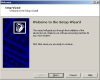 |
Step 3: Modem Auto-DetectionThe program will ask whether you prefer the modem to be detected automatically or you like to select it manually. It is recommended to allow the automatic detection. |
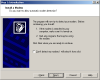 |
Step 3: Communication MethodDuring setup, the program provides with selection of one of two modes: direct COM port access or standard TAPI interface. TAPI stands for Telephony Applications Programming Interface. Your selection is critical both for compatibility and for troubleshooting. Please refer to TAPI vs. COM port topic for more information. If the program does not work in one mode, try another one. |
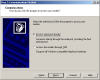 |
Step 4a: COM Port Access. Modem and Region SelectionRegion SelectionSelect region and language. COM portUsually the installation procedure detects the modem's communication port. If the suggested port is incorrect (or not detected - port number displayed is Auto), select the appropriate port number. ModemChoose the type of modem from the displayed list. Advanced Call Center will try to detect your modem automatically. If it does not, be sure to select modem with the nearest matching chipset, not the manufacturer's name. For example, if your modem is ACORP-56IMS, it is actually built with Rockwell RCVDL56ACF/SP chip, and 'Rockwell' would be the right choice. |
 |
Step 4b: TAPI Mode. Modem Configuration
|
 |
Step 5: Functions
|
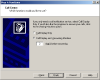 |
| This HTML Help has been published using the chm2web software. |